There are 5 parts in this project and this is 3rd Part.
PART 3:
PART 1. EF – New Database First Overview
PART 2. Start a New ASP.NET MVC Project
PART 3.Create New Database and Table for EF
PART 4. Install Entity Framework and Create Entity Data Model
PART 5. CRUD Operation using Entity Framework 6
PART 2. Start a New ASP.NET MVC Project
PART 3.Create New Database and Table for EF
PART 4. Install Entity Framework and Create Entity Data Model
PART 5. CRUD Operation using Entity Framework 6
Step 1:
Create Database LibraryDB. Open Server Explorer in Visual Studio. Go to View > Server Explorer.
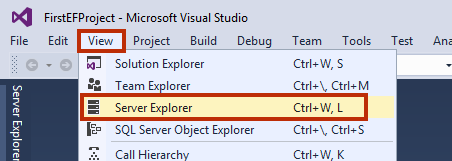
Step 2:
Right Click on Data Connections and click on Create New SQL Server Database.
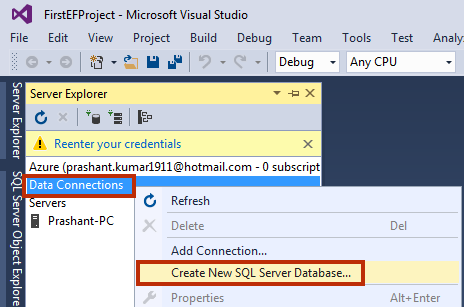
Step 3:
Give Server Name as follows and Create Database
LibraryDB.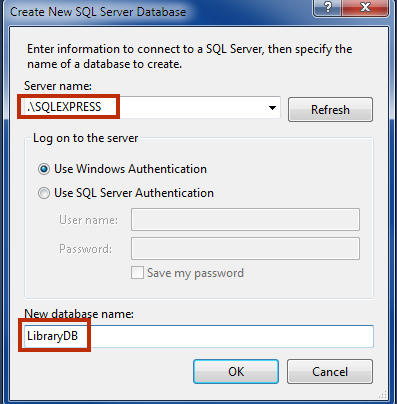
Step 4:
Add a New Table BookDetails in the database. Expand LibraryDB in server explorer and right click on Tables and click on Add New Tables.
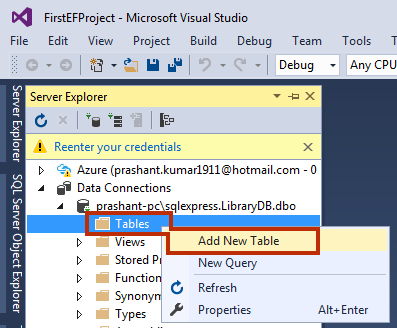
Step 5:
Create a table as mentioned in picture. After designing table click on Update button to save it into the database.
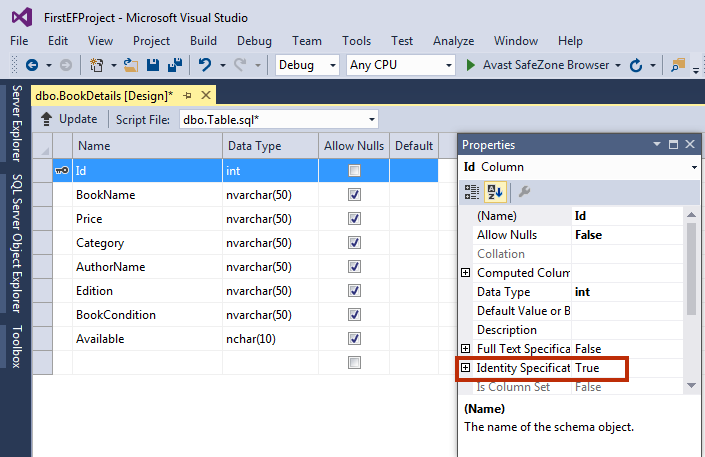
Step 6: SQL Script
CREATE TABLE [dbo].[BookDetails]
(
[Id] INT NOT NULL PRIMARY KEY IDENTITY,
[BookName] NVARCHAR(50) NULL,
[Price] NVARCHAR(50) NULL,
[Category] NVARCHAR(50) NULL,
[AuthorName] NVARCHAR(50) NULL,
[Edition] NVARCHAR(50) NULL,
[BookCondition] NVARCHAR(50) NULL,
[Available] NCHAR(10) NULL
)
Summary:
In this chapter, you created SQL Database and a Table. In the next chapter, we will Install Entity Framework and Create Data Model.