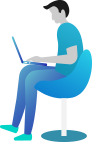Install and Setup Environment for ASP.Net Core Using VSCode
Why Use VS Code for ASP.NET Core?
Visual Studio Code (VS Code) is a lightweight, fast, and powerful editor that works great for ASP.NET Core development. If you prefer a minimal setup over Visual Studio 2022, then VS Code is a fantastic choice! 🎯
By the end of this guide, you’ll have VS Code fully set up for ASP.NET Core development, and you’ll be ready to build your first app! 🚀
📚 What You Are Going to Learn in This Lesson
✔️ How to install and setup environment for ASP.Net Core using VSCode
✔️ How to install the .NET SDK and check if it’s working
✔️ How to install VS Code and essential extensions for .NET development
✔️ How to create and run your first ASP.NET Core application in VS Code
1️⃣ Step 1: Install the .NET SDK
Before using VS Code for ASP.NET Core development, you need to install the .NET SDK (Software Development Kit).
✅ Download & Install .NET SDK
- Go to the official .NET download page: Download .NET SDK
- Select and download the latest .NET SDK for your operating system (Windows, macOS, or Linux).
- Install it by following the on-screen instructions.
✅ Verify the Installation
Once installed, open Command Prompt or Terminal and run:
dotnet --version
9.0.201
If you see a version number, that means .NET SDK is installed successfully! 🎉
2️⃣ Step 2: Install VS Code
Now, let’s install Visual Studio Code (VS Code), the editor we’ll use for ASP.NET Core development.
✅ Download & Install VS Code
- Visit the official website: Download VS Code
- Download the version for your operating system.
- Install it by following the setup wizard.
3️⃣ Step 3: Install Essential Extensions for .NET Core
VS Code is extension-based, meaning you need to install some extra tools to work with ASP.NET Core.
✅ Install C# Extension
- Open VS Code
- Go to Extensions (Press
Ctrl+Shift+X) - Search for “C#” and install the C# extension by Microsoft
- Restart VS Code
🎉 Now, your VS Code is ready for .NET Core development!
Why Use VS Code for ASP.NET Core?
Imagine you’re a freelance web developer working on multiple projects. You need a fast, lightweight, and flexible editor that lets you code efficiently.
With VS Code, you get:
✅ Minimal setup – No heavy installations required.
✅ Fast performance – Works smoothly even on low-end devices.
✅ Powerful extensions – Customize your setup based on your needs.
✅ Cross-platform compatibility – Works on Windows, macOS, and Linux.
This is why many developers prefer VS Code for ASP.NET Core development! 🚀
⏭️ Next What?
Awesome! 🎉 You’ve successfully installed VS Code and set up your ASP.NET Core development environment.
🔜 In the next chapter, you’ll learn how to build Your First ASP.NET Core App step by step! Get ready to start coding and creating something amazing! 😊