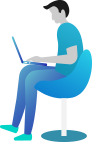Understanding Project Folders and Files in ASP.NET Core
👋 Introduction
Hey hey! 👋
You just created a new ASP.NET Core project and boom 💥 — a bunch of folders and files you’ve never seen before. You’re like…
“Umm… what even is ‘Connected Services’? And where did my Controllers go?” 😅
Don’t worry, my friend. You’re in the right place. Today, we’ll explore the real project structure of ASP.NET Core — without MVC, in its cleanest and simplest form.
Let’s make sense of it together! 🎯
📚 What You Are Going to Learn in This Lesson
✔️ What the default project structure of ASP.NET Core looks like
✔️ What each folder and file does
✔️ Real-life code to show how it all connects
✔️ A simple way to explore and experiment
✔️ Clarity on how ASP.NET Core apps start and run
🗂️ Breaking Down the Project Structure of ASP.NET Core
So here’s what you’ll typically see in your new ASP.NET Core Web App (without MVC):
MyWebApp/
│
├── Connected Services/
├── Dependencies/
├── Properties/
├── wwwroot/
├── Pages/
├── appsettings.json
└── Program.cs
Let’s go folder-by-folder, file-by-file. ✨
This is your new playground. Let’s make it feel like home.
🌐 Connected Services
This section is where you can connect your app to external services — like Azure, databases, APIs, etc.
It’s like the “Add a buddy” zone. You bring in helpers here. 🤝
Not always used at first, but super handy later.
📦 Dependencies
This is where all your packages and NuGet libraries live.
Think of it as your app’s backpack 🎒 — it carries all the tools you install.
It includes:
.NET libraries
Third-party packages
Framework references
Nothing to edit here, just know what’s inside. 😉
🏠 Properties
Inside this, you’ll find a file called launchSettings.json.
This file controls how your app runs during development. Like which browser opens or what port to use.
"profiles": {
"MyWebApp": {
"commandName": "Project",
"launchBrowser": true,
"applicationUrl": "https://localhost:5001"
}
}
⚙️ Basically, it’s a comfy cushion for your app to launch the way you like.
📁 wwwroot
Here’s your public folder. 💡
Everything in wwwroot is accessible to the outside world.
Use it for:
- CSS
- JavaScript
- Images
- Static files
If you put a file here, users can access it directly in the browser.
Example: wwwroot/css/site.css → opens at /css/site.css
📁 Pages
Here comes the star of the show — the Pages folder. 🌟
This is where your Razor Pages live.
Each .cshtml file here is a self-contained page.
Pages/
├── Index.cshtml
├── Index.cshtml.cs
├── Error.cshtml
Example: Index.cshtml (your homepage):
@page
<h1>Welcome to My Web App!</h1>
Code-behind file (Index.cshtml.cs):
public class IndexModel : PageModel
{
public void OnGet()
{
// Runs on GET request
}
}
It’s all in one place — HTML + logic = easy life. 🍕
And yep — this is a key player in the project structure of ASP.NET Core.
⚙️ appsettings.json
Your app’s config file. Stores settings like logging, connection strings, and more.
{
"Logging": {
"LogLevel": {
"Default": "Information"
}
}
}
Tip: You can add environment-specific versions too like appsettings.Development.json.
🚀 Program.cs
This is where your app boots up. No Startup.cs anymore (in .NET 6+). Everything starts here.
Here’s how a simple one looks:
var builder = WebApplication.CreateBuilder(args);
var app = builder.Build();
app.MapRazorPages(); // Enables Razor Pages
app.Run();
💥 One file. One purpose. It brings your app to life!
✨ Recap – Project Structure of ASP.NET Core
So just to jog your memory:
Connected Services/– external buddiesDependencies/– packages and librariesProperties/– launch settingswwwroot/– static filesPages/– your UI with Razor Pagesappsettings.json– configuration storeProgram.cs– where everything starts
Understanding the project structure of ASP.NET Core will make building apps so much smoother. No more guessing. Just confidence. 💪
🧪 Try it Yourself!
Try this in your terminal or VS:
dotnet new webapp -n HelloWebApp
Then open it up and explore all the folders.
Click, peek, break stuff, laugh, fix it again. That’s learning. 😄
🧠 Feeling Confused?
Totally normal! It’s like moving into a new house — everything’s unfamiliar at first.
But once you know where the fridge and coffee maker are, you’re good. ☕🏠
Need a refresher? Scroll up. Or message me anytime. 💬
👉 Next What?
Alright, now you’ve mastered the project structure of ASP.NET Core (👏 high five!).
So what’s next?
👉 In the next chapter, we’re gonna dive into Building Web Applications using ASP.NET Core.
Yup, real stuff. Real apps. Real fun. 😄
We’ll make things work. Build pages. Add features. You’ll see your code come to life. Can’t wait to show you!