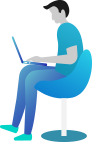Path Class in C# – Manage File Paths Easily!
🌟 Introduction
Ever tried finding a file on your computer but got lost in a maze of folders? 🧐 Imagine you need to access a document deep inside C:\Users\YourName\Documents\Projects\Files\Report.pdf. Manually handling these paths can be a nightmare!
That’s where the Path Class in C# comes to the rescue! 🎯 It helps us:
✅ Extract file names and extensions
✅ Get the directory path
✅ Combine folder paths dynamically
✅ Perform path manipulations easily
No more headaches dealing with long, complicated file paths. Let’s simplify things and start coding! 💻🔥
🚀 What You Are Going to Learn in This Lesson
✔️ What the Path Class in C# is and why it’s useful
✔️ How to get file names and extensions from a path
✔️ How to combine and manipulate paths dynamically
✔️ Real-world examples with complete code and output
Let’s dive in! 🎉
📌 What is the Path Class in C#?
The Path class is part of the System.IO namespace. It helps in managing file and directory paths easily. Instead of manually breaking down paths, you can use built-in methods like:
🔹 Path.GetFileName() – Get the file name from a path
🔹 Path.GetExtension() – Get the file extension
🔹 Path.GetDirectoryName() – Get the folder path
🔹 Path.Combine() – Combine folder names into a full path
Path Class - Methods and Properties
In C#, the Path class (found in System.IO namespace) provides various methods and properties for handling file and directory paths. It is a static class, meaning you don’t need to create an instance to use it.
🔹 Methods of Path Class
Here are some commonly used methods:
📁 Path Operations
Path.Combine(string path1, string path2): Combines two paths into one.Path.GetFullPath(string path): Returns the absolute path.Path.GetRelativePath(string basePath, string targetPath): Returns a relative path frombasePathtotargetPath.Path.GetTempPath(): Returns the path to the temp directory.
📄 File Name & Extension Operations
Path.GetFileName(string path): Extracts the file name from a path.Path.GetFileNameWithoutExtension(string path): Gets the file name without the extension.Path.GetExtension(string path): Retrieves the file extension.Path.ChangeExtension(string path, string extension): Changes the file extension.
📂 Directory Operations
Path.GetDirectoryName(string path): Extracts the directory name from a file path.Path.HasExtension(string path): Checks whether the file has an extension.
🔀 Path Validation & Formatting
Path.IsPathRooted(string path): Checks if the path contains a root.Path.GetPathRoot(string path): Returns the root of a given path.Path.GetInvalidPathChars(): Returns invalid path characters.Path.GetInvalidFileNameChars(): Returns invalid file name characters.
⚡ Temporary File Handling
Path.GetTempFileName(): Creates a temporary file and returns its full path.
🔹 Properties of Path Class
The Path class has only one property:
Path.DirectorySeparatorChar: Returns the default directory separator (\in Windows,/in Linux/macOS).Path.AltDirectorySeparatorChar: Alternative directory separator (/in Windows).Path.PathSeparator: Character used to separate paths in environment variables (;in Windows,:in Linux/macOS).Path.VolumeSeparatorChar: Character used to separate the drive letter and path (:inC:\on Windows).
📂 Example 1: Extracting File Name and Extension
using System;
using System.IO;
class Program
{
static void Main()
{
string filePath = @"C:\Users\Steven\Documents\report.pdf";
Console.WriteLine("Full Path: " + filePath);
Console.WriteLine("File Name: " + Path.GetFileName(filePath));
Console.WriteLine("Extension: " + Path.GetExtension(filePath));
}
}
🖥️ Output:
Full Path: C:\Users\Steven\Documents\report.pdf
File Name: report.pdf
Extension: .pdf
📌 Explanation:
1️⃣ We define a file path C:\Users\Steven\Documents\report.pdf.
2️⃣ Path.GetFileName() extracts report.pdf from the path.
3️⃣ Path.GetExtension() gives us .pdf as the file extension.
Easy, right? 😃
📦 Example 2: Getting the Folder Path from a File Path
using System;
using System.IO;
class Program
{
static void Main()
{
string filePath = @"C:\Projects\MyApp\log.txt";
Console.WriteLine("Full Path: " + filePath);
Console.WriteLine("Directory Name: " + Path.GetDirectoryName(filePath));
}
}
🖥️ Output:
Full Path: C:\Projects\MyApp\log.txt
Directory Name: C:\Projects\MyApp
📌 Explanation:
1️⃣ The full file path is C:\Projects\MyApp\log.txt.
2️⃣ Path.GetDirectoryName() extracts C:\Projects\MyApp, which is the folder containing the file.
This is useful when you need to find the directory where a file is stored! 🗂️
🔗 Example 3: Combining Paths Dynamically
Manually writing paths can be a pain, especially when working with different operating systems. Windows uses \, while Linux/macOS uses /. Instead of worrying about this, we use Path.Combine().
using System;
using System.IO;
class Program
{
static void Main()
{
string baseFolder = @"C:\Users\Steven\Documents";
string subFolder = "Projects";
string fileName = "report.docx";
string fullPath = Path.Combine(baseFolder, subFolder, fileName);
Console.WriteLine("Full File Path: " + fullPath);
}
}
🖥️ Output:
Full File Path: C:\Users\Steven\Documents\Projects\report.docx
📌 Explanation:
1️⃣ Instead of concatenating strings manually, we use Path.Combine().
2️⃣ It correctly formats paths based on the operating system.
3️⃣ The final path is: C:\Users\Steven\Documents\Projects\report.docx.
This method is super useful when working with user-generated folders or dynamically creating file paths! 🚀
🌍 Real-World Scenario: Organizing Files Automatically
Let’s say you are building a file organizer that sorts documents into different folders based on their extensions.
📌 Example: Sorting Files into Different Folders
using System;
using System.IO;
class Program
{
static void Main()
{
string baseFolder = "SortedFiles";
Directory.CreateDirectory(baseFolder);
string[] files = { "invoice.pdf", "photo.jpg", "notes.txt", "report.docx" };
foreach (var file in files)
{
string extension = Path.GetExtension(file);
string folderName = extension switch
{
".pdf" => "PDFs",
".jpg" => "Images",
".txt" => "TextFiles",
".docx" => "WordDocs",
_ => "Others"
};
string destinationFolder = Path.Combine(baseFolder, folderName);
Directory.CreateDirectory(destinationFolder);
string destinationPath = Path.Combine(destinationFolder, file);
File.WriteAllText(destinationPath, "Sample content");
Console.WriteLine($"{file} moved to {destinationFolder}");
}
}
}
🖥️ Output:
invoice.pdf moved to SortedFiles\PDFs
photo.jpg moved to SortedFiles\Images
notes.txt moved to SortedFiles\TextFiles
report.docx moved to SortedFiles\WordDocs
📌 Explanation:
1️⃣ The program checks file extensions and assigns them to different folders.
2️⃣ It uses Path.GetExtension() to get the file type.
3️⃣ Path.Combine() is used to generate folder paths dynamically.
With this, you can easily sort and organize files automatically! 😍
📝 Conclusion
You just mastered the Path Class in C#! 🎉
🔹 Extract file names and extensions using Path.GetFileName() and Path.GetExtension().
🔹 Get directory names with Path.GetDirectoryName().
🔹 Combine paths dynamically with Path.Combine().
🔹 Use it to sort and organize files automatically.
With the Path Class in C#, handling file paths has never been easier! 🚀
⏭️ Next What?
You’re now a pro at handling file paths! But what if your file operations fail due to missing files or permission issues? 🤔
In the next chapter, you’ll learn Exception Handling in File Operations in C#! Stay tuned, and happy coding! 🎯