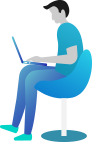Mastering Binary File Handling in C# – Read & Write Like a Pro!
👋 Welcome to the World of Binary File Handling in C#!
Have you ever wondered how computers store images, videos, or even your favorite games? Unlike text files, these files store raw binary data (1s and 0s) for efficiency and faster processing.
Let’s say you’re saving a game’s progress. Would you store it as plain text? No way! That would be slow and inefficient. Instead, you save it in binary format so the system can read and write quickly without any unnecessary conversions.
That’s where Binary File Handling in C# comes in! It helps you store and retrieve data in its purest, rawest form—faster and more securely.
📚 What You Are Going to Learn in This Lesson
✔️ What is Binary File Handling in C# and why it’s useful
✔️ How to write binary data to a file
✔️ How to read binary data from a file
✔️ Real-world examples of binary file usage
✔️ Complete code with step-by-step explanations
🚀 What is Binary File Handling in C#?
Binary file handling allows us to store and retrieve raw data in a compact and efficient way. Unlike text files, which store human-readable characters, binary files store machine-readable bytes.
💡 Why Use Binary Files?
✅ Faster read and write operations
✅ Saves space compared to text files
✅ Ideal for storing multimedia, game progress, and encrypted data
✅ Prevents unauthorized access to readable data
Imagine you’re building a music player. If you store song files in text format, you’d lose sound quality, and it would take forever to load. Instead, using binary files ensures high quality and instant access!
✍️ Writing to a Binary File in C#
Let’s create a binary file and write some data using BinaryWriter.
Example 1: Writing Binary Data
using System;
using System.IO;
class Program
{
static void Main()
{
string filePath = "data.bin";
// Create a binary writer
using (BinaryWriter writer = new BinaryWriter(File.Open(filePath, FileMode.Create)))
{
writer.Write(101); // Writing an integer
writer.Write(99.99); // Writing a double
writer.Write("Hello, Binary!"); // Writing a string
}
Console.WriteLine("Binary data written successfully!");
}
}
🖥️ Output:
Binary data written successfully!
(There’s no visible output because the file is binary. You won’t be able to read it in a text editor!)
📌 Explanation:
✔ We use BinaryWriter to write different types of data (int, double, string).
✔ The file data.bin is created and stores this information in binary format.
✔ This is more compact than saving data in a text file.
📖 Reading from a Binary File in C#
Now, let’s read the binary data we just wrote.
Example 2: Reading Binary Data
using System;
using System.IO;
class Program
{
static void Main()
{
string filePath = "data.bin";
// Create a binary reader
using (BinaryReader reader = new BinaryReader(File.Open(filePath, FileMode.Open)))
{
int number = reader.ReadInt32(); // Reading an integer
double price = reader.ReadDouble(); // Reading a double
string message = reader.ReadString(); // Reading a string
Console.WriteLine($"Number: {number}");
Console.WriteLine($"Price: {price}");
Console.WriteLine($"Message: {message}");
}
}
}
🖥️ Output:
Number: 101
Price: 99.99
Message: Hello, Binary!
📌 Explanation:
✔ We use BinaryReader to read the binary data.
✔ The values are read in the same order they were written.
✔ This ensures data integrity and efficient retrieval.
🌍 Real-World Scenario: Secure User Data Storage
Imagine you’re developing a secure login system. Instead of storing passwords in plain text (which is a huge security risk), you store them in binary format with encryption. This keeps them safe from hackers!
Let’s simulate a simple secure user database:
Example 3: Storing User Data in Binary File
using System;
using System.IO;
class Program
{
static void Main()
{
string filePath = "users.dat";
// Writing secure user data
using (BinaryWriter writer = new BinaryWriter(File.Open(filePath, FileMode.Create)))
{
writer.Write("Steven"); // Username
writer.Write(1234); // PIN (For example purpose)
}
// Reading user data securely
using (BinaryReader reader = new BinaryReader(File.Open(filePath, FileMode.Open)))
{
string username = reader.ReadString();
int pin = reader.ReadInt32();
Console.WriteLine($"User: {username}");
Console.WriteLine($"PIN: {pin} (Stored securely in binary format!)");
}
}
}
🖥️ Output:
User: Steven
PIN: 1234 (Stored securely in binary format!)
(Again, you won’t be able to read the users.dat file in a text editor!)
📌 Explanation:
✔ Prevents plaintext leaks – Sensitive data is not readable in a text editor.
✔ Efficient storage – Takes up less space than text-based formats.
✔ Faster processing – Works directly with raw bytes.
🎯 Conclusion
✅ Binary File Handling in C# is essential for fast and secure data storage.
✅ It stores data in raw format, making file operations more efficient.
✅ You learned how to write, read, and secure data using binary files.
✅ Real-world scenarios include game progress saving, user authentication, and multimedia storage.
Now, go ahead and try it yourself! 💪 If you have any doubts, feel free to ask—I’m here to help! 😊 Happy coding! 🚀🎉
🚀 Next What?
You’ve now mastered Binary File Handling in C#! 🎉
But wait, there’s more! What if you want to perform file operations asynchronously? 🤔 That’s where Asynchronous File Operations in C# come in!
📌 In the next lesson, you’ll learn how to speed up file handling using async and await. Get ready for blazing-fast performance! 🚀