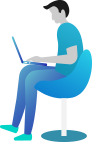Mastering File Access Permissions and Security in C#
🎯 Introduction
Imagine you have a diary where you write all your secrets. Would you want anyone to open it and read it? No way! You’d want to lock it up or give access only to trusted people. Well, in C#, file security works the same way!
When working with files in C#, you must control who can read, write, or modify them. Otherwise, anyone (or any program) could steal, change, or delete important data. 😲
So, how do you protect your files? That’s exactly what we’ll learn today!
📚 What You Are Going to Learn in This Lesson
✔️ What File Access Permissions and Security in C# are and why they matter.
✔️ How to set file permissions to allow or deny access.
✔️ Using FileSecurity and AccessControl classes in C#.
✔️ Writing secure file access code with real-world examples.
✔️ Preventing unauthorized access to files in C#.
🔐 Understanding File Access Permissions in C#
In C#, you can control access to a file using permissions. Permissions decide who can do what with the file. These are the common types:
- Read – Can open and read the file.
- Write – Can modify or delete the file.
- Execute – Can run the file (if it’s an application).
- Full Control – Can do anything with the file.
🛠 Setting Permissions Using FileSecurity
C# provides the FileSecurity class to modify file permissions. You can use it to grant or restrict access.
Let’s see a simple example!
✨ Example 1: Setting File Permissions in C#
using System;
using System.IO;
using System.Security.AccessControl;
class Program
{
static void Main()
{
string filePath = "securefile.txt";
// Create a file (if it doesn't exist)
File.WriteAllText(filePath, "Confidential Data!");
// Get File Security
FileSecurity fileSecurity = File.GetAccessControl(filePath);
// Set Read-only Permission for Everyone
fileSecurity.SetAccessRule(new FileSystemAccessRule("Everyone",
FileSystemRights.Read, AccessControlType.Allow));
// Apply the permissions
File.SetAccessControl(filePath, fileSecurity);
Console.WriteLine("Read-only permission set for 'Everyone'.");
}
}
🔍 Explanation
- Creates a file called
securefile.txt. - Gets current file security settings using
File.GetAccessControl(). - Sets the file to Read-only for Everyone using
SetAccessRule(). - Applies the permission changes with
File.SetAccessControl().
✅ Output
Read-only permission set for 'Everyone'.
✨ Example 2: Restricting File Access to Specific Users
using System;
using System.IO;
using System.Security.AccessControl;
class Program
{
static void Main()
{
string filePath = "salaryData.txt";
// Create a file
File.WriteAllText(filePath, "Employee Salary Details");
// Get File Security
FileSecurity fileSecurity = File.GetAccessControl(filePath);
// Deny Write access to all users except Admin
fileSecurity.SetAccessRule(new FileSystemAccessRule("Users",
FileSystemRights.Write, AccessControlType.Deny));
// Apply the security settings
File.SetAccessControl(filePath, fileSecurity);
Console.WriteLine("Write access denied to regular users.");
}
}
✅ Output
Write access denied to regular users.
🔍 Explanation
- Creates a file called
salaryData.txt. - Deny write access to all users except Admin.
- Only administrators can edit the file.
This ensures that sensitive data is safe from unauthorized changes.
🔑 Checking File Permissions
How do you check if a file has restricted access? Let’s find out!
✨ Example 3: Checking File Permissions
using System;
using System.IO;
using System.Security.AccessControl;
class Program
{
static void Main()
{
string filePath = "securefile.txt";
// Get File Security Info
FileSecurity fileSecurity = File.GetAccessControl(filePath);
// Get Access Rules
AuthorizationRuleCollection rules = fileSecurity.GetAccessRules(true, true, typeof(System.Security.Principal.NTAccount));
foreach (FileSystemAccessRule rule in rules)
{
Console.WriteLine($"User/Group: {rule.IdentityReference.Value} - Access: {rule.FileSystemRights}");
}
}
}
✅ Output
User/Group: Everyone - Access: Read
User/Group: Administrators - Access: FullControl
This program checks who has access to the file and what permissions they have! 🕵️♂️
🛡️ Encrypting a File for Extra Security
To add extra security, you can encrypt files so only the creator can read them!
✨ Example 4: Encrypting a File
using System;
using System.IO;
class Program
{
static void Main()
{
string filePath = "secretData.txt";
// Create and write a file
File.WriteAllText(filePath, "This is top-secret data!");
// Encrypt the file (Only accessible to the creator)
File.Encrypt(filePath);
Console.WriteLine("File encrypted successfully.");
}
}
✅ Output
File encrypted successfully.
🔍 Explanation
- Encrypts the file so only the user who encrypted it can access it.
- No other user (even Admin) can open it! 😎
🎯 Conclusion
File security is super important to prevent unauthorized access and data loss. You now know how to:
✅ Set file permissions in C#.
✅ Restrict access to important files.
✅ Check who has access to a file.
✅ Encrypt a file for extra security.
Now, go ahead and secure your files like a pro! 🚀
🔜 Next What?
In the next lesson, you’ll learn how to monitor file changes using FileSystemWatcher in C#. So, if you want to track file modifications like a detective 🕵️♂️, stay tuned!