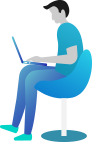Mastering File Streams and Buffering in C# – Efficient File Handling!
📖 Introduction – Why File Streams and Buffering Matter?
Imagine you’re writing a diary on your computer. You don’t want to open and close the file every time you write a sentence, right? That’s where File Streams in C# come in!
A File Stream allows data to flow between your program and a file, just like water through a pipe. But wait, what if the pipe is too narrow? That’s where Buffering in C# helps—it stores data in small chunks, making file operations faster and smoother.
Without streams and buffering, your program would slow down, crash, or lose data. Sounds scary? Don’t worry! By the end of this lesson, you’ll handle files like a pro! 🚀
📚 What You Are Going to Learn in This Lesson
✔️ What are File Streams in C# and Buffering in C#?
✔️ Why do we need them?
✔️ How to use File Streams in C# to read and write files?
✔️ How Buffering makes file operations faster?
✔️ Real-world examples to see them in action!
📝 What is a File Stream in C#?
A File Stream is like a water pipe that lets data flow between your program and a file. You can read, write, or both using streams.
C# provides the FileStream class to work with streams. Here’s how it works:
- FileStream opens a file for reading, writing, or both.
- It reads or writes data byte by byte.
- It is part of the System.IO namespace.
📌 Basic Syntax of FileStream
FileStream fileStream = new FileStream("myfile.txt", FileMode.OpenOrCreate, FileAccess.Write);
📝 Explanation:
"myfile.txt"→ The file to read or write.FileMode.OpenOrCreate→ Opens the file if it exists, or creates it if not.FileAccess.Write→ We are opening it only for writing.
💡 Writing to a File Using File Streams in C#
Let’s write data to a file using FileStream and StreamWriter:
using System;
using System.IO;
class Program
{
static void Main()
{
string path = "example.txt";
using (FileStream fs = new FileStream(path, FileMode.Create, FileAccess.Write))
using (StreamWriter writer = new StreamWriter(fs))
{
writer.WriteLine("Hello, File Streams in C#!");
writer.WriteLine("This is an example of writing using FileStream.");
}
Console.WriteLine("File written successfully! ✅");
}
}
📌 Output:
File written successfully! ✅
📌 Explanation:
✔ We used FileStream to create or overwrite example.txt.
✔ StreamWriter writes text to the file line by line.
✔ The using block automatically closes the file after writing.
📖 Reading from a File Using File Streams in C#
Now, let’s read the same file using FileStream and StreamReader:
using System;
using System.IO;
class Program
{
static void Main()
{
string path = "example.txt";
using (FileStream fs = new FileStream(path, FileMode.Open, FileAccess.Read))
using (StreamReader reader = new StreamReader(fs))
{
string content = reader.ReadToEnd();
Console.WriteLine("File Content: 📄");
Console.WriteLine(content);
}
}
}
📌 Output:
File Content: 📄
Hello, File Streams in C#!
This is an example of writing using FileStream.
📌 Explanation:
✔ FileStream opens example.txt in read mode.
✔ StreamReader reads the entire content.
✔ The file closes automatically after reading.
⚡ What is Buffering in C#?
Buffering in C# makes file handling faster and more efficient by storing data in memory before writing or reading it.
Imagine you are filling a water bottle using a tiny spoon. It’s slow, right? Instead, you fill a jug first, then pour it into the bottle. That’s buffering!
By default, StreamWriter and StreamReader use buffering to speed things up. You can control it manually like this:
using (StreamWriter writer = new StreamWriter("buffered.txt", false, System.Text.Encoding.UTF8, 4096))
{
writer.WriteLine("This file uses a 4KB buffer.");
}
Here, 4096 bytes (4KB) is the buffer size. Bigger buffers = faster file operations.
🏆 Real-World Example – Logging System Using Buffering in C#
Let’s create a log file that writes system events efficiently using buffering:
using System;
using System.IO;
class Program
{
static void Main()
{
string logFile = "systemlog.txt";
using (StreamWriter writer = new StreamWriter(logFile, true, System.Text.Encoding.UTF8, 8192))
{
writer.WriteLine($"[{DateTime.Now}] Application Started...");
writer.WriteLine($"[{DateTime.Now}] User Logged In.");
writer.WriteLine($"[{DateTime.Now}] User Performed Some Actions.");
}
Console.WriteLine("Logs saved successfully! ✅");
}
}
📌 Output (Inside systemlog.txt)
[2025-02-28 10:00:00] Application Started...
[2025-02-28 10:05:12] User Logged In.
[2025-02-28 10:07:45] User Performed Some Actions.
📌 Explanation:
✔ We buffered the writes using StreamWriter.
✔ Logs are written in chunks, making the process faster and efficient.
Why Are File Streams and Buffering Important?
Imagine you’re a game developer working on a high-speed racing game. Players race on different tracks, and the game needs to save their progress—lap times, car customizations, and achievements.
🚗 Scenario Without File Streams and Buffering
If your game writes each small piece of data separately, it would:
❌ Slow down the game (writing data too frequently).
❌ Increase the chances of data corruption (if the game crashes mid-save).
❌ Consume more resources, making the game lag.
✅ How File Streams and Buffering Solve This?
By using File Streams in C#, your game can:
✔ Batch save data efficiently instead of writing every tiny update separately.
✔ Use buffering to hold data in memory before writing it in one go, improving speed.
✔ Ensure game progress is saved safely with fewer disk writes.
🎯 Conclusion
Great job! You now understand File Streams in C# and Buffering in C#! You saw:
✔ How File Streams let data flow between files and your program.
✔ How Buffering speeds up file handling.
✔ How to write and read files using FileStream, StreamWriter, and StreamReader.
✔ A real-world logging system using buffering.
Now you can handle files smoothly and efficiently! 🚀
🔜 Next What?
In the next chapter, you’ll learn Binary File Handling in C#. Get ready to work with raw bytes and store complex data in files. Stay excited! 🚀