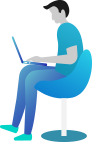Working with Temporary Files in C# – Simple Guide with Examples
👋 Introduction
Imagine writing something on a sticky note and throwing it away later. That’s how temporary files work!
Programs use temporary files to store short-term data. Once done, the file is deleted. This helps keep things clean and efficient.
For example, when you download a file, the system first saves it as a temporary file. If the download completes, it is renamed. If it fails, the temp file is deleted.
Let’s see how Working with Temporary Files in C# makes coding easy!
📚 What You Are Going to Learn in This Lesson
✔️ What are temporary files?
✔️ Why do we need them?
✔️ How to create and use them in C#?
✔️ How to delete them automatically?
✔️ Real-world examples with code.
📝 What Are Temporary Files?
Temporary files store data for a short time. They are automatically deleted when no longer needed.
C# provides simple ways to create and manage them using:
Path.GetTempFileName()– Creates a temp file.Path.GetTempPath()– Gets the temp folder path.
🛠️ Create a Temporary File in C#
Let’s create and write a temporary file.
Example 1: Create, Write, and Read a Temp File
using System;
using System.IO;
class Program
{
static void Main()
{
string tempFile = Path.GetTempFileName();
Console.WriteLine($"Temporary File: {tempFile}");
File.WriteAllText(tempFile, "Hello from temp file!");
string content = File.ReadAllText(tempFile);
Console.WriteLine($"File Content: {content}");
File.Delete(tempFile);
Console.WriteLine("Temporary file deleted.");
}
}
🔍 Explanation:
Path.GetTempFileName()creates a temp file.File.WriteAllText()writes text to it.File.ReadAllText()reads the content.File.Delete()removes the file.
💻 Output:
Temporary File: C:\Users\User\AppData\Local\Temp\tmp123.tmp
File Content: Hello from temp file!
Temporary file deleted.
🚀 Real-World Example: Safe File Downloads
Downloading a file? Save it as a temp file first! If the download succeeds, rename it. If it fails, delete it.
Example 2: Download File Using Temporary Storage
using System;
using System.IO;
using System.Net.Http;
using System.Threading.Tasks;
class Program
{
static async Task Main()
{
string tempFile = Path.Combine(Path.GetTempPath(), "download.tmp");
using (HttpClient client = new HttpClient())
{
byte[] data = await client.GetByteArrayAsync("https://example.com/sample.pdf");
await File.WriteAllBytesAsync(tempFile, data);
}
Console.WriteLine($"File saved temporarily: {tempFile}");
string finalPath = "C:\\FinalLocation\\sample.pdf";
File.Move(tempFile, finalPath);
Console.WriteLine("File moved to final location.");
}
}
🔍 Explanation:
- The file downloads into a temp folder.
- If successful, it moves to the final location.
- If something goes wrong, the temp file is deleted.
Temporary File: C:\Users\User\AppData\Local\Temp\tmp123.tmp
File Content: Hello from temp file!
Temporary file deleted.
🗑️ Delete Temporary Files Automatically
Instead of deleting manually, use FileOptions.DeleteOnClose.
Example 3: Auto-Delete Temp File
using System;
using System.IO;
class Program
{
static void Main()
{
string tempFile = Path.GetTempFileName();
using (var stream = new FileStream(tempFile, FileMode.Open, FileAccess.ReadWrite, FileShare.None, 4096, FileOptions.DeleteOnClose))
{
byte[] data = System.Text.Encoding.UTF8.GetBytes("Temporary data");
stream.Write(data, 0, data.Length);
}
Console.WriteLine("Temporary file deleted automatically.");
}
}
🔍 Explanation:
- The file is deleted as soon as it is closed.
Temporary File: C:\Users\User\AppData\Local\Temp\tmp123.tmp
File Content: Hello from temp file!
Temporary file deleted.
🎯 Best Practices for Temporary Files
✅ Delete temporary files when done.
✅ Use Path.GetTempFileName() to store temp data.
✅ Use DeleteOnClose for automatic cleanup.
✅ Use temp files for large downloads before finalizing.
🔚 Conclusion
Wow! You’ve learned how Working with Temporary Files in C# makes handling short-term data super easy. 🚀
Temporary files are like sticky notes—they help store data for a while and disappear when no longer needed. You saw how to create them, use them, and even delete them automatically. Plus, we explored a real-world example where temp files make downloading safer!
Remember, always clean up temp files to keep your system clutter-free. And if you want them to vanish automatically, FileOptions.DeleteOnClose is your best friend!
⏭️ Next What?
That’s it for temporary files, but what about security? 🤔
In the next chapter, we’ll dive into File Access Permissions and Security in C#. You’ll learn how to protect your files from unwanted access and keep your data safe. It’s going to be super useful!
So, stay tuned, and let’s keep learning together! 💡🔥