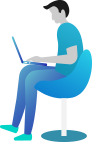How to Append Text to Files in C#
Introduction
Imagine you are keeping a daily journal in a text file. Each day, you need to add new entries without deleting previous ones. How do you do that? 🤔
That’s where appending text to files in C# comes in! Instead of overwriting the file, you can simply add new content at the end. Super useful, right? Let’s see how it works! 🚀
📌 What You Are Going to Learn in This Lesson
✔️ What does “appending text” mean in file handling?
✔️ Different ways to append text to files in C#
✔️ Simple demonstration program
✔️ Real-world examples with code
✔️ Common mistakes to avoid
📝 What Does “Appending Text” Mean?
Appending text means adding new content to an existing file without deleting the previous data. This is different from writing to a file, which replaces the old content.
C# provides multiple ways to append text to files, such as:
File.AppendAllText()– Easiest way to add text to a fileStreamWriter– Gives more control over writing
Now, let’s see them in action!
🖥️ Method 1: Using File.AppendAllText() (Quick & Simple)
The easiest way to append text to a file in C# is by using File.AppendAllText().
Syntax:
File.AppendAllText(filePath, textToAppend);
filePath→ The location of the filetextToAppend→ The text that you want to add
📌 Example 1: Appending a Single Line
using System;
using System.IO;
class Program
{
static void Main()
{
string path = "notes.txt";
string newText = "This is a new line added to the file.\n";
File.AppendAllText(path, newText);
Console.WriteLine("Text appended successfully!");
}
}
✅ Output:
Text appended successfully!
This code adds "This is a new line added to the file." to “notes.txt” without deleting the existing content.
🖥️ Method 2: Using StreamWriter (More Control)
If you need more flexibility, such as writing multiple lines or controlling encoding, use StreamWriter.
📌 Example 2: Appending Multiple Lines
using System;
using System.IO;
class Program
{
static void Main()
{
string path = "log.txt";
using (StreamWriter writer = new StreamWriter(path, true)) // 'true' means append mode
{
writer.WriteLine("Log Entry: " + DateTime.Now);
writer.WriteLine("User performed an action.");
writer.WriteLine("----------------------------------");
}
Console.WriteLine("Log updated successfully!");
}
}
✅ Output:
Log updated successfully!
Each time you run this program, it will add new log entries instead of replacing the file. Perfect for maintaining logs or reports! 📑
📌 Real-World Example: Updating a To-Do List
Imagine you are building a To-Do List app where users can add tasks to a file without deleting previous tasks.
📌 Example 3: Appending Tasks to a To-Do List
using System;
using System.IO;
class Program
{
static void Main()
{
string path = "tasks.txt";
Console.Write("Enter your new task: ");
string newTask = Console.ReadLine();
File.AppendAllText(path, newTask + "\n");
Console.WriteLine("Task added successfully!");
}
}
✅ Sample Output:
Enter your new task: Buy groceries
Task added successfully!
Now, every time you run the program, a new task will be added to “tasks.txt”, keeping all previous tasks. ✅
⚠️ Common Mistakes & How to Avoid Them
❌ Forgetting the \n → If you don’t add \n, all appended text will be in one line.
✅ Solution: Always add \n at the end of each line.
❌ File Not Found Errors → If the file does not exist, File.AppendAllText() creates it, but StreamWriter might throw an error.
✅ Solution: Use File.Exists(path) to check if the file exists before appending.
❌ Not Closing StreamWriter Properly → If you don’t use using(), the file may stay open and lock the file.
✅ Solution: Always use using(StreamWriter writer = new StreamWriter(...)) to auto-close the file.
🔚 Conclusion
Awesome job! 🎉 Now, you know how to append text to files in C# using File.AppendAllText() and StreamWriter. Whether you’re updating logs, maintaining a to-do list, or adding new data to a file, you now have the tools to do it efficiently.
Remember: Appending text does not erase existing content, so always use it when you want to add new data while keeping the old data intact.
Keep practicing, experiment with different methods, and have fun coding! 🚀
➡️ Next What?
Great job! 🎉 Now, you know how to append text to files in C# like a pro.
But wait… What if you want to read the content of a file after appending text? 🤔
In the next chapter, you’ll learn how to read files in C# using file handling. Stay excited—it’s going to be fun! 🚀🔥