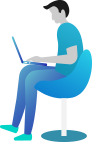Best Practices and Common Mistakes in File Handling in C#
😵 Introduction
Have you ever written a file and later found out it didn’t save properly? Or maybe your program crashed while reading a file? Annoying, right? 😩
Imagine you’re building a log file system for an application. Everything seems fine, but one day, a user complains:
💀 “The logs disappeared! What happened?”
Turns out, your program overwrote the logs instead of appending them. Oops! 😱
That’s why following best practices and avoiding common mistakes in file handling is super important. Let’s make sure this never happens to you! 🚀
📚 What You Are Going to Learn in This Lesson
✔️ Best practices for reading and writing files
✔️ How to avoid common file handling mistakes
✔️ Using using statements for proper resource management
✔️ Real-world examples with complete code and output
Ready? Let’s get started! 💪
🚀 Best Practices in File Handling in C#
Here are some golden rules to make sure your file operations work smoothly and never break your program.
✅ 1. Always Check If a File Exists
Before you try reading a file, check if it exists! Otherwise, your program might crash.
using System;
using System.IO;
class Program
{
static void Main()
{
string filePath = "data.txt";
if (File.Exists(filePath))
{
string content = File.ReadAllText(filePath);
Console.WriteLine("📄 File content: " + content);
}
else
{
Console.WriteLine("🚨 File does not exist!");
}
}
}
🖥️ Output (if file doesn’t exist):
🚨 File does not exist!
📌 Why is this important?
✔️ Prevents crashes when trying to read a non-existent file.
✔️ Lets you handle the situation gracefully.
✅ 2. Use using Statements for File Handling
Forgetting to close a file can lock it and cause issues. Using a using statement ensures the file closes automatically.
using System;
using System.IO;
class Program
{
static void Main()
{
string filePath = "example.txt";
using (StreamWriter writer = new StreamWriter(filePath))
{
writer.WriteLine("Hello, World!");
}
Console.WriteLine("✅ File written successfully!");
}
}
📌 Why is this important?
✔️ Automatically closes the file, avoiding memory leaks.
✔️ Prevents file lock issues.
✅ 3. Use AppendText to Prevent Overwriting
Want to add data to a file without deleting the old content? Use AppendText().
using System;
using System.IO;
class Program
{
static void Main()
{
string filePath = "log.txt";
using (StreamWriter writer = File.AppendText(filePath))
{
writer.WriteLine(DateTime.Now + " - User logged in.");
}
Console.WriteLine("📜 Log updated!");
}
}
🖥️ Output (inside log.txt file after multiple runs):
2/25/2025 10:45 AM - User logged in.
2/25/2025 10:46 AM - User logged in.
📌 Why is this important?
✔️ Preserves old data, instead of overwriting it.
✔️ Super useful for log files.
✅ 4. Handle Exceptions Properly
Always use try-catch blocks to handle errors gracefully.
using System;
using System.IO;
class Program
{
static void Main()
{
string filePath = "protected.txt";
try
{
File.WriteAllText(filePath, "This might fail.");
Console.WriteLine("✅ File written successfully!");
}
catch (UnauthorizedAccessException)
{
Console.WriteLine("⛔ Error: You don’t have permission to write to this file!");
}
catch (Exception ex)
{
Console.WriteLine("⚠️ Unexpected error: " + ex.Message);
}
}
}
📌 Why is this important?
✔️ Prevents your program from crashing.
✔️ Gives clear error messages to users.
😵 Common Mistakes in File Handling in C#
Now, let’s look at some common mistakes developers make. Avoid these at all costs!
❌ 1. Forgetting to Close the File
🚨 Problem: Keeping a file open locks it, making it unusable for other programs.
StreamWriter writer = new StreamWriter("data.txt");
writer.WriteLine("Hello, World!");
// Forgot to close the file! 😱
🚀 Fix: Use using or call writer.Close();.
❌ 2. Overwriting Files by Mistake
🚨 Problem: This code replaces the file instead of adding new content.
File.WriteAllText("log.txt", "New Log Entry"); // OLD data is LOST! 😭
🚀 Fix: Use AppendText(), like this:
using (StreamWriter writer = File.AppendText("log.txt"))
{
writer.WriteLine("New Log Entry");
}
❌ 3. Ignoring Exceptions
🚨 Problem: If an error occurs, your program crashes.
File.WriteAllText("C:\\restricted\\data.txt", "Oops!"); // This may fail
🚀 Fix: Always use try-catch blocks.
try
{
File.WriteAllText("C:\\restricted\\data.txt", "Oops!");
}
catch (UnauthorizedAccessException)
{
Console.WriteLine("⛔ You don't have permission!");
}
🌍 Real-World Scenario: Safe File Logging
Imagine you’re building a logging system for a bank’s ATM. You need to ensure every transaction is recorded properly.
📌 Example: Safe Transaction Logging
using System;
using System.IO;
class Program
{
static void Main()
{
string logFile = "transactions.log";
try
{
using (StreamWriter writer = File.AppendText(logFile))
{
writer.WriteLine(DateTime.Now + " - Withdraw: $100");
}
Console.WriteLine("✅ Transaction recorded!");
}
catch (Exception ex)
{
Console.WriteLine("⚠️ Error writing log: " + ex.Message);
}
}
}
🖥️ Output (inside transactions.log):
2/25/2025 11:00 AM - Withdraw: $100
Now, your ATM logs will never be lost! 🎉
📝 Conclusion
Now, you know the Best Practices and Common Mistakes in File Handling in C#!
✔️ Check if files exist before reading
✔️ Use using statements to avoid file lock issues
✔️ Handle exceptions properly
✔️ Append instead of overwriting when needed
These simple steps will save you hours of debugging! 😃
⏭️ Next What?
So far, we’ve covered the basics—reading, writing, appending, and handling errors properly. But what if you need to:
🔹 Work with binary files instead of plain text?
🔹 Perform file operations asynchronously to avoid slowing down your application?
🔹 Compress files to save space?
These are real-world problems, especially when handling large files or high-performance applications. Imagine a cloud storage system that needs to upload/download files without freezing the app. That’s where asynchronous file operations come in! 🚀
In the next chapter, you’ll learn Advanced File Handling in C# (Binary files, Asynchronous operations, File Compression, and more!). Stay tuned! 🚀