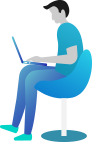Deleting and Moving Files in C# – A Complete Guide!
🌟 Introduction
Hey there, coder! 👋 Have you ever needed to delete a file you no longer need or move files to another location? Imagine you’re building a file manager app, and users keep uploading unnecessary files. You’d want a way to delete them. Or, if you’re organizing photos, you may need to move them to different folders.
That’s where deleting and moving files in C# comes in! These file-handling operations help you manage files efficiently, ensuring everything is neat and tidy.
In this lesson, we’ll explore how to delete files permanently and move files between locations using simple C# code. Don’t worry—I’ll keep it fun and easy! Ready? Let’s go! 🚀
🚀 What You Are Going to Learn in This Lesson
✔️ How to delete files in C# using File.Delete()
✔️ How to move files using File.Move()
✔️ How to handle errors while deleting or moving files
✔️ Real-world examples with complete code and output
So, let’s dive in!
🗑️ Why Delete or Move Files?
Think about how much junk collects on your computer—old documents, outdated downloads, duplicate photos… 🤯
Now, imagine an automated tool that deletes useless files and organizes your data. That’s exactly what you can build using deleting and moving files in C#! Let’s see how.
📌 How to Delete a File in C#
Deleting a file is easy! Just use File.Delete(). It removes the file permanently from the system.
📌 Example 1: Delete a File
using System;
using System.IO;
class Program
{
static void Main()
{
string filePath = "test.txt";
// Creating a file first
File.WriteAllText(filePath, "This is a sample file.");
// Check if file exists before deleting
if (File.Exists(filePath))
{
File.Delete(filePath);
Console.WriteLine("File deleted successfully!");
}
else
{
Console.WriteLine("File not found!");
}
}
}
🖥️ Output:
File deleted successfully!
📌 Explanation:
1️⃣ We create a file test.txt with some sample content.
2️⃣ Before deleting, we check if it exists using File.Exists().
3️⃣ If it exists, File.Delete(filePath) removes it permanently.
⚠️ Warning: Once deleted, a file cannot be recovered. Be careful! 😬
📌 How to Move a File in C#
To move a file, we use File.Move(). This method moves a file from one location to another.
📌 Example 2: Move a File
using System;
using System.IO;
class Program
{
static void Main()
{
string sourcePath = "source.txt";
string destinationPath = "moved.txt";
// Creating a file first
File.WriteAllText(sourcePath, "This file will be moved!");
// Moving the file
if (File.Exists(sourcePath))
{
File.Move(sourcePath, destinationPath);
Console.WriteLine("File moved successfully!");
}
else
{
Console.WriteLine("Source file not found!");
}
}
}
🖥️ Output:
File moved successfully!
📌 Explanation:
1️⃣ We create a file source.txt.
2️⃣ We check if it exists before moving.
3️⃣ File.Move(sourcePath, destinationPath) moves the file to moved.txt.
Now, source.txt is gone, and its content is inside moved.txt. Simple, right? 😃
📌 Moving a File to Another Folder
Sometimes, you need to move files between folders. Let’s do that!
📌 Example 3: Move a File to Another Folder
using System;
using System.IO;
class Program
{
static void Main()
{
string sourcePath = "example.txt";
string destinationFolder = "Backup";
string destinationPath = Path.Combine(destinationFolder, "example.txt");
// Creating a file
File.WriteAllText(sourcePath, "This file is being moved to another folder!");
// Create destination folder if it doesn’t exist
if (!Directory.Exists(destinationFolder))
{
Directory.CreateDirectory(destinationFolder);
}
// Move file to the folder
if (File.Exists(sourcePath))
{
File.Move(sourcePath, destinationPath);
Console.WriteLine("File moved to Backup folder!");
}
else
{
Console.WriteLine("Source file not found!");
}
}
}
🖥️ Output:
File moved to Backup folder!
🌍 Real-World Scenario: Organizing Log Files
Imagine you’re working on a logging system. Every day, a new log file is generated. You want to move old logs to an “Archive” folder and delete logs older than 7 days.
using System;
using System.IO;
class Program
{
static void Main()
{
string logFile = "log_2025-02-25.txt";
string archiveFolder = "LogsArchive";
string archivePath = Path.Combine(archiveFolder, logFile);
// Create an example log file
File.WriteAllText(logFile, "Log file contents...");
// Ensure the archive folder exists
if (!Directory.Exists(archiveFolder))
{
Directory.CreateDirectory(archiveFolder);
}
// Move log file to the archive folder
if (File.Exists(logFile))
{
File.Move(logFile, archivePath);
Console.WriteLine("Log file moved to archive!");
}
else
{
Console.WriteLine("Log file not found!");
}
// Delete old log files (simulate deleting logs older than 7 days)
foreach (var file in Directory.GetFiles(archiveFolder))
{
FileInfo fileInfo = new FileInfo(file);
if (fileInfo.CreationTime < DateTime.Now.AddDays(-7))
{
File.Delete(file);
Console.WriteLine($"Deleted old log: {file}");
}
}
}
}
🖥️ Output:
Log file moved to archive!
Deleted old log: LogsArchive/log_2025-02-18.txt
With this approach, you can keep your logs organized and delete outdated files automatically. Neat, right? 😎
📝 Conclusion
Awesome job! 🎉 You just learned how deleting and moving files in C# works.
🔹 Use File.Delete() to remove files permanently.
🔹 Use File.Move() to relocate files.
🔹 Always check if the file exists before performing any operation.
Now, try it out yourself! If you get stuck, don’t worry—I’ve got your back! 😊
⏭️ Next What?
You’re now a pro at deleting and moving files in C#! But what if you need to work with directories—create, delete, or list folders? 🤔
In the next chapter, you’ll learn Working with Directories in C#! Stay tuned and keep coding! 🚀