1. How to create Forms in ASP.NET MVC?
2. 4 Different ways to create MVC Forms.
3. How to access Forms data in controllers?
Forms are very essential and basic thing that every programmer has to learn. In this tutorial, I will teach you 4 Different Ways to Create ASP.NET MVC Forms with ease.
- Forms - Weakly Typed (Synchronous)
- Forms - Strongly Typed (Synchronous)
- Forms - Strongly Typed AJAX (Asynchronous)
- Forms – HTML, AJAX and JQUERY
StudentModel.cs. Right-click on Model Add Class.namespace MvcForms.Models
{
public class StudentModel
{
public int Id { get; set; }
public string Name { get; set; }
public bool Addon { get; set; }
}
}
1. Forms – Weakly Typed
This is the easiest and quickest way to create forms in MVC.
1. Go to Views Home Index.cshtml and update it with following code.
<h4 style="color:purple">
<b>ID:</b> @ViewBag.ID <br />
<b>Name:</b> @ViewBag.Name <br />
<b>Addon:</b> @ViewBag.Addon
</h4>
<hr />
<h3><b>Forms: Weakly Typed</b></h3>
<form action="form1" method="post">
<table>
<tr>
<td>Enter ID: </td>
<td><input type="text" name="txtId" /></td>
</tr>
<tr>
<td>Enter Name: </td>
<td><input type="text" name="txtName" /></td>
</tr>
<tr>
<td>Addon: </td>
<td><input type="checkbox" name="chkAddon" /></td>
</tr>
<tr>
<td colspan="2"><input type="submit" value="Submit Form" /></td>
</tr>
</table>
</form>
2. Now, add an action method for this form in HomeController.cs
[HttpPost]
public ActionResult form1(int txtId, string txtName, string chkAddon)
{
ViewBag.Id = txtId;
ViewBag.Name = txtName;
if (chkAddon != null)
ViewBag.Addon = "Selected";
else
ViewBag.Addon = "Not Selected";
return View("Index");
}
Output:
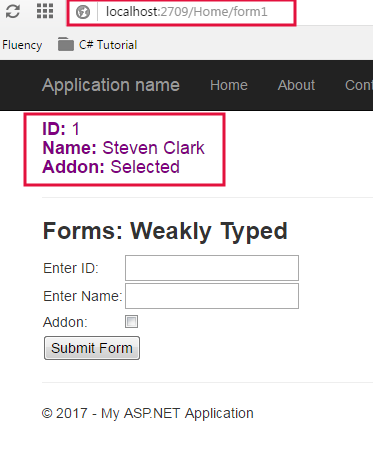
Let’s Understand
1. In the <form action="form1" method=”post”>, form1 is Action Method that gets executed when forms sends data to HomeController using post method. In the next chapter, you will learn about post and get method in mvc.
2. In the <input type="text" name="txtId" />, the property name=”txtId” must be same as parameter name in form 1 action method.
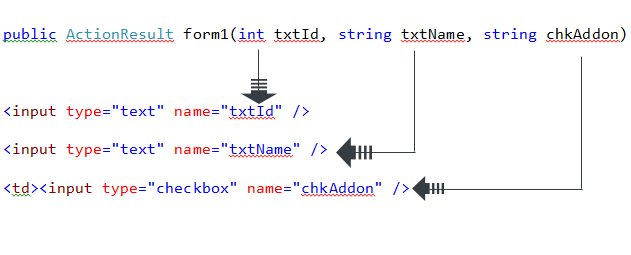
3. CheckBox sends "on" if it selected otherwise sends null.
Advantage and Disadvantage of Weakly Typed Form
Advantage:
1. It is easy to create a form using Weakly Typed mechanism2. Mostly used when you need to create a form with one or two input items.
Disadvantage:
1. Because, it is not strongly typed so IntelliSense doesn't help you.2. Have higher chance of getting exception and runtime error messages.
3. Very difficult to manage when forms have multiple input items and controls.
4. It is very clumsy when you need to add or remove some input items.
2. Forms : Strongly Typed
In this method, we send objects (model) instead of sending each item as parameter. It is easy to maintain because you don't need to remember each input item and IntelliSense will show you automatically the each item.
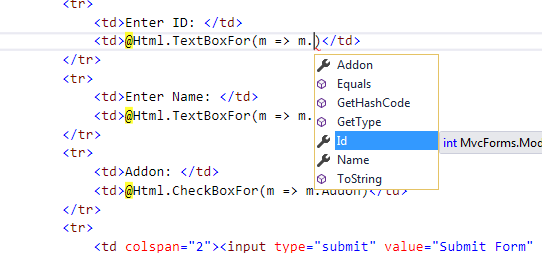
Index.cshtml and update the code like this.@model MvcForms.Models.StudentModel
<h4 style="color:purple">
<b>ID:</b> @ViewBag.ID <br />
<b>Name:</b> @ViewBag.Name <br />
<b>Addon:</b> @ViewBag.Addon
</h4>
<hr />
<h3><b>Forms: Strongly Typed</b></h3>
@using (Html.BeginForm("Form2", "Home", FormMethod.Post))
{
<table>
<tr>
<td>Enter ID: </td>
<td>@Html.TextBoxFor(m => m.Id)</td>
</tr>
<tr>
<td>Enter Name: </td>
<td>@Html.TextBoxFor(m => m.Name)</td>
</tr>
<tr>
<td>Addon: </td>
<td>@Html.CheckBoxFor(m => m.Addon)</td>
</tr>
<tr>
<td colspan="2"><input type="submit" value="Submit Form" /></td>
</tr>
</table>
HomeController.cs and add the following action method.[HttpPost]
public ActionResult Form2(Models.StudentModel sm)
{
ViewBag.Id = sm.Id;
ViewBag.Name = sm.Name;
if (sm.Addon == true)
ViewBag.Addon = "Selected";
else
ViewBag.Addon = "Not Selected";
return View("Index");
}
Output
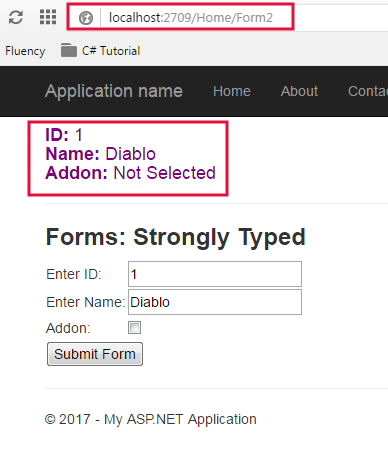
Let’s understand it
In the Form
1.
@using (Html.BeginForm("Form2", "Home", FormMethod.Post)) is used for creating strongly typed forms. It has 3 parameters that denotes:ii. Home: It is Controller Name
iii. FormMethod.Post: It denotes that all the data will be submitted to controller using Post method.
iv.
@Html.TextBoxFor(m => m.Id) This is Html Helper. I have created textbox using mvc htmo helper and it is strongly bounded with Id.v.
m => m.Id is a lambda expression. It means that m is an instance of StudentModel.
In the Form2 Action Method in HomeController
public ActionResult Form2(Models.StudentModel sm)
In this Action Method, I have passed the object of
StudentModel class.
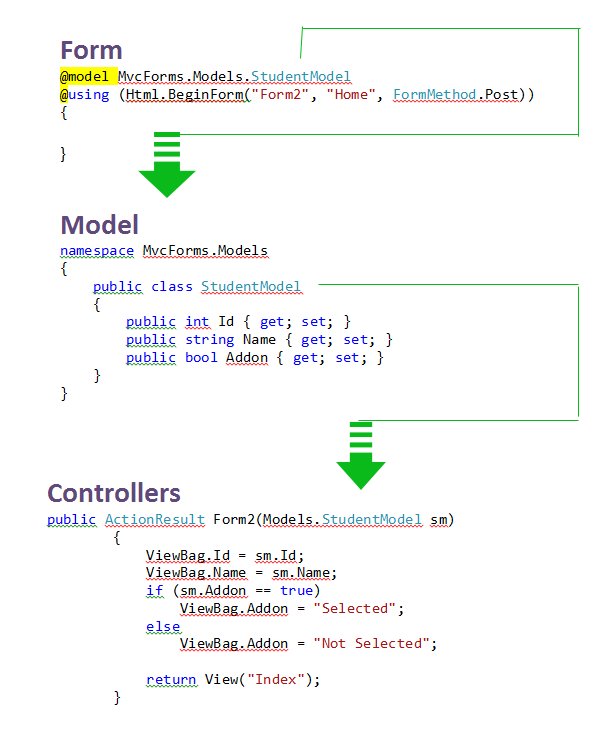
3. Forms - Strongly Typed AJAX (Asynchronous)
Asynchronous AJAX form is a very magical way to submit data to the controller without happening page load. Asynchronous AJAX Forms simply post back the data to the controllers and update the only that part of the page, which has to display output.
To make this happen, we will use JQuery-Unobstrusive-AJAX. This is a great feature which is launched in MVC 3. It helps you to create AJAX Form without writing bunch of javascript code. Before creating Asynchronous AJAX Form you need to add JQuery-Unobstrusive-AJAX in your project. Adding is very easy, and just follows the steps.
Adding JQuery-Unobstrusive-AJAX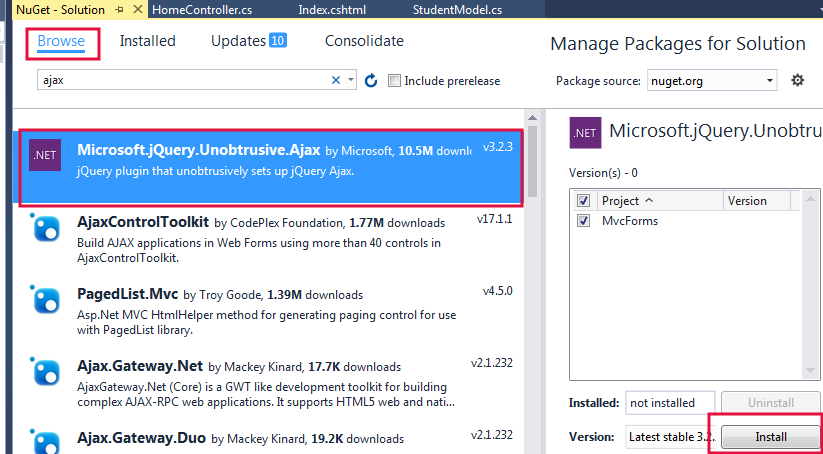
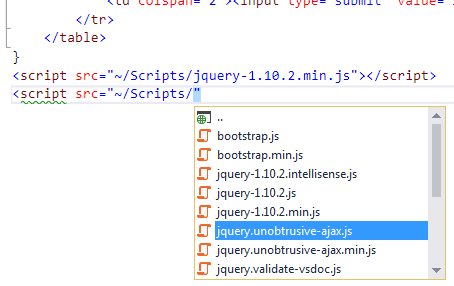
Now, your project is ready to use JavaScript and AJAX.
Create Forms and Controller.Index.cshtml@model MvcForms.Models.StudentModel
<script src="@Url.Content("~/Scripts/jquery-1.10.2.min.js")" type="text/javascript"></script>
<script src="@Url.Content("~/Scripts/jquery.unobtrusive-ajax.js")" type="text/javascript"></script>
<h4 id="id1" style="color:purple"></h4>
<hr />
<h3><b>Forms - Strongly Typed AJAX (Asynchronous)</b></h3>
@using (Ajax.BeginForm("Form3", "Home", new AjaxOptions
{
HttpMethod = "POST",
UpdateTargetId = "id1",
LoadingElementId = "LoadingImage",
OnSuccess = "onSuccess_Message",
OnFailure="onFailure_Message"
}))
{
<table>
<tr>
<td>Enter ID: </td>
<td>@Html.TextBoxFor(m => m.Id)</td>
</tr>
<tr>
<td>Enter Name: </td>
<td>@Html.TextBoxFor(m => m.Name)</td>
</tr>
<tr>
<td>Addon: </td>
<td>@Html.CheckBoxFor(m => m.Addon)</td>
</tr>
<tr>
<td colspan="2"><input type="submit" value="Submit Form" /></td>
</tr>
</table>
<div id="LoadingImage" style="display:none">Loading...</div>
<div id="onSuccess_Message"></div>
<div id="onFailure_Message"></div>
}
Let’s understand this code:
1. Add these two scripts in the project.
<script src="@Url.Content("~/Scripts/jquery-1.10.2.min.js")" type="text/javascript"></script>
<script src="@Url.Content("~/Scripts/jquery.unobtrusive-ajax.js")" type="text/javascript"></script>
You must check the correct version of javascript installed on your project. Jquery-1.xx.x.
2.@using (Ajax.BeginForm("Form3", "Home", new AjaxOptions
{
HttpMethod = "POST",
UpdateTargetId = "id1",
LoadingElementId = "LoadingImage",
OnSuccess = "onSuccess_Message",
OnFailure="onFailure_Message"
}))
a. Ajax.BeginForm is used for creating Asynchronous AJAX Forms.b.
Form3 is an Action method.c.
Home is a Controller name.d.
HttpMethod = “POST” denotes that data will be sent to server using POST method.e.
UpdateTargetId updates the area which will get updated and display output. In my program, <h4 id="id1" style="color:purple"></h4> will be updated and display output.f.
LoadingElementId display the loading image or loading message meanwhile AJAX is posting and retrieving data from models or controllers.g.
OnSuccess works when task completed successfully.h.
OnFailure works when task gets failed.HomeController and add the following action method.[HttpPost]
public ActionResult Form3(Models.StudentModel sm)
{
if(ModelState.IsValid)
{
System.Text.StringBuilder sb = new System.Text.StringBuilder();
sb.Append("ID: " + sm.Id + "<br />");
sb.Append("Name: " + sm.Name + "<br />");
sb.Append("Addon: " + sm.Addon + "<br />");
return Content(sb.ToString());
}
else
{
return View("Index");
}
}
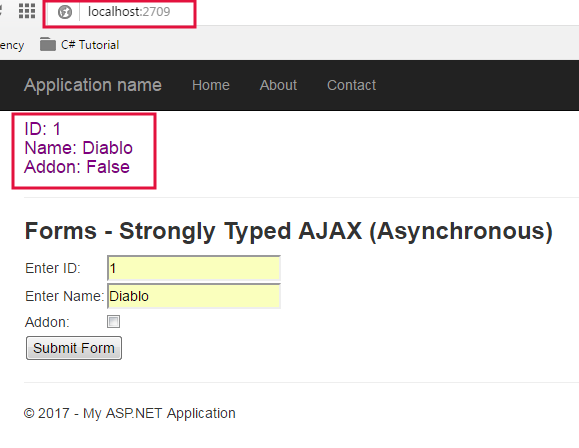
4. Pure HTML Forms with AJAX and JQUERY
In this method, you can not only send data from input controls but can also use html elements like <p>…</p>, <span>…</span> to send data to controllers. This is pure JQuery and AJAX query.
Index.cshtml and create form like this.<h3><b>Forms - Pure HTML and JQUERY</b></h3>
<table>
<tr>
<td>Enter ID: </td>
<td><input type="text" id="Id" /></td>
</tr>
<tr>
<td>Enter Name: </td>
<td><input type="text" id="Name" /></td>
</tr>
<tr>
<td>Addon: </td>
<td><input type="checkbox" id="Addon" /></td>
</tr>
<tr>
<td colspan="2"><button onclick="submit()">Submit Form</button></td>
</tr>
</table>
<h4 style="color:purple" id="output"></h4>
<script src="~/Scripts/jquery-1.10.2.min.js" type="text/javascript"></script>
<script>
function submit(){
var data = {
Id: $('#Id').val(),
Name: $('#Name').val(),
Addon: $('#Addon').is(':checked')
};
$.post("/Home/Form4", { sm: data }, function () { alert('Successfully Saved') });
}
</script>
HomeController and add following action method.[HttpPost]
public ActionResult Form4(StudentModel sm)
{
string value = "ID: "+ Convert.ToString(sm.Id)
+ "<br />Name: " + sm.Name
+ "<br />Addon: " + Convert.ToString(sm.Addon);
string s = "$('#output').html('" + value + "');";
return JavaScript(s);
}
Let’s understand this code:
1. Created a form using pure html control and call a
submit() function in button onclick event.2. Must map the variable and member according to your models and controllers member. See the picture below.
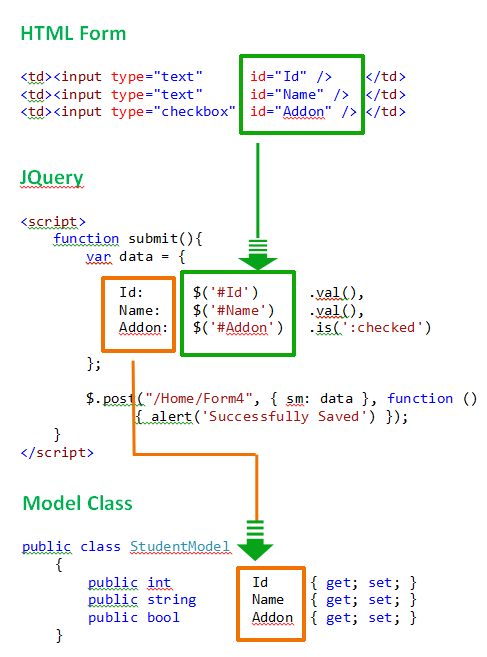 3.
3. $.post() method post form data to controller./Home/Form4 - Home is controller name and Form4 is an action method.b.
sm: data – sm is an object of StudenModel in Form4 Action Method.
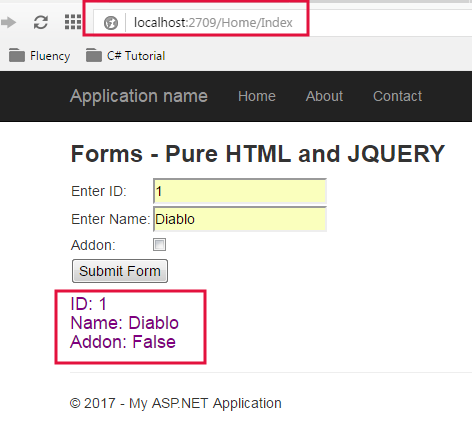
Summary
In this tutorial, you learned 4 different ways to create form and submit data to the controller. All these 4 ways used widely in MVC and I hope now you will be able to create a form in ASP.NET MVC. In the next chapter, you will learn FormCollection object in details with programming example. FormCollection objects make a job much easier when collecting form data into the controller.